Get a Google Gmail account
If you don't already have one, make a Gmail account. It's free, fast, and takes seconds, really.
Open iTunes and plug in your iPhone to your computer via USB cable. Select your iPhone in iTunes. Under the ‘Info’ tab, choose to Sync Contacts with Google Contacts.
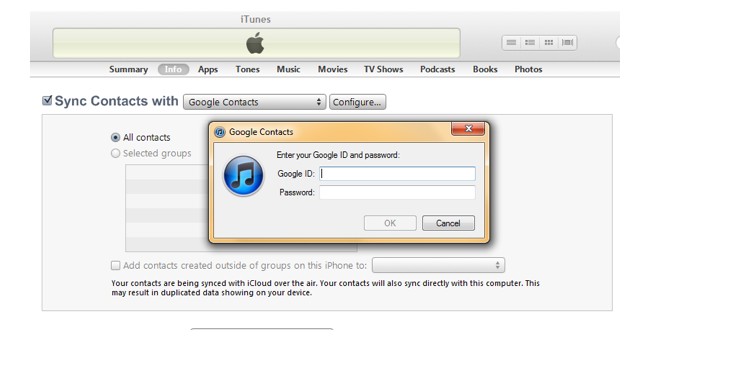
With either method, you will find that under your Gmail, your contact list has been updated with all the numbers you had on your phone.
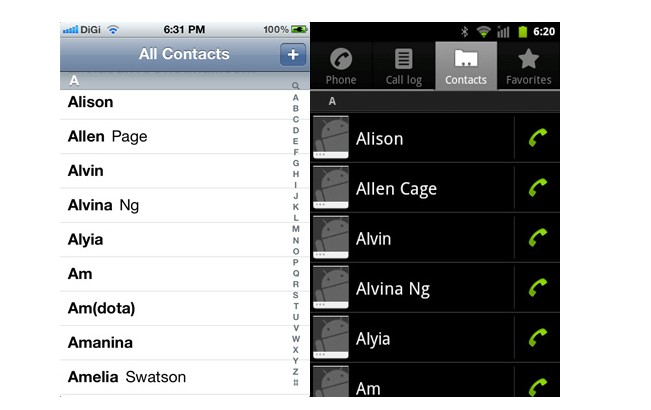
With the popularity of Google’s services, namely Gmail, moving your contacts from phone to phone super easy. You can use your Gmail account to not only sync your contacts in Android, but also on Windows Phone 7 Devices, too.


No comments:
Post a Comment